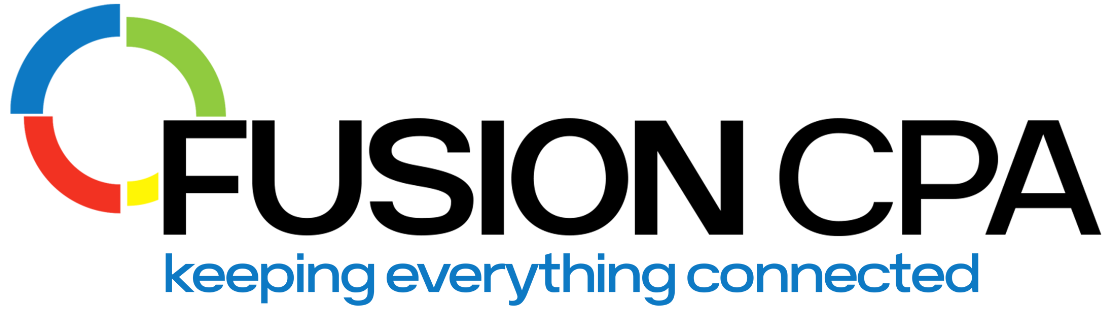Income reports are vital for accurate financial management and reviewing profitability. These reports can give you key insights about your company, including areas that need improvement, and potential future performance.
Using QuickBooks Online (QBO) streamlines the reporting process, and allows for customization, like generating income reports by state. That way, your business can ensure compliance with multi-state tax laws.
Understanding QuickBooks Online
QBO is a cloud-based program, allows you to access your data from anywhere. The software offers numerous benefits, including automation capabilities, built-in business reporting, inventory and payroll management, as well as countless integrations with other platforms and software.
This is vital for businesses that work in multiple states and need to ensure that their reporting is in line with state and federal regulations.
Categorizing income and expenses for state-specific reports
When operating across states, it’s important to categorize your income and expenses accordingly. This helps boost investor confidence, financial analysis, and creating budgets or forecasts, and is also essential for accurate audit trails that aid in regulatory compliance.
After all, some states have specific reporting requirements, or different tax laws and rates. Misclassifying income and expenses can lead to incorrect tax calculations, over- or underpayments of taxes, and penalties.
Income and expense categorization is also important when you consider the different state apportionment rules.
What is state tax apportionment?
Apportionment is a crucial consideration when generating income reports by state. It allows you to establish how much of your net income is subject to taxation in different states, using your business’ sales, property, or payroll data. Essentially, apportionment distinguishes income between the state in which your greatest costs are incurred, and that in which you have the most profits.
While this helps avoid double taxation, these laws are tricky to navigate. A number of factors come into play, including business entity type, the rules of each state, and that some states use alternative calculation methods.
For this reason, income reports that are categorized by state can save you a lot of time and frustration.
Income Reporting by State
Firstly, your QBO account must be configured correctly. This requires customizing your company profile, setting up VAT, and connecting your bank feeds to the system. Thereafter, you can customize your chart of accounts to categorize income and expenses. Finally, you’ll need to set up your customer information and vendors for efficient invoicing and income allocation.
Organizing customer information
QuickBooks Online helps you to identify customers by state, including whether they are tax-exempt, right from the start. When adding a new customer, this information is added under the ‘Additional info’ section. Alternatively, you can edit existing customer information.
Once a customer’s information has been edited, the changes are automatically updated on templates containing the information, including invoices.
Categorizing transactions
QBO’s Transaction Detail by Account report displays the accounts to which you can categorize transactions. When it comes to the process of actually categorizing your transactions, keep the following in mind:
- Make sure you know about state-specific tax laws. These affect how you categorize transactions by state.
- Establish clear categorization rules. Consistency is key here.
- Review and update categories. This ensures that they align with state laws.
- Customize your chart of accounts by state. This might include setting up separate income and expense accounts for each state, or using sub-accounts for more detailed categorization.
- Use class and location tracking. These tools allow you to categorize transactions by location, which is a great help for state-specific reporting.
- Automate recurring transactions. QBO’s automation features can categorize recurring transactions according to established rules.
- Conduct regular account reconciliations. This way, you can check that your transactions match your bank and credit card statements, and spot any errors.
Another important aspect here is to train your finance team on how to categorize according to state requirements. You can also partner with a QuickBooks professional for guidance on how best to do this.
Navigating Reports in QBO
Once you’ve categorized transactions and customer information, you can generate reports with this information, to assist planning and compliance.
Reports can be accessed via the ‘Reports’ menu item in the left-side Navigation Pane. You can either search for a specific report here, or browse the list of reports to select the one you need.
If necessary, you can filter the reports according to dates or customized fields.
Reports available in QuickBooks Online
QBO offers a number of standard reporting templates. Some common report examples include:
- Profit and loss (including those specific to location, customer, or date)
- Customer (such as income by customer summaries, payment method, or products and services purchased)
- Sales and inventory (by type and location)
- Invoices
- Vendors
- Accounts payable
- Expenses (including purchases by location)
- Sales tax
Of course, it’s also possible to customize these reports.
Creating an Income Report by State
QBO lets you customize reports by choosing from a set of filters. This includes accounting methods, reporting periods, or sorting by customer and location. These can then be viewed in your ‘custom report’ tab.
To generate income reports by state, make sure the Track Location’ setting is turned on. Then, you can generate a sales report by state.
To do this:
- Go to the Reports menu.
- Choose ‘Sales’ and then ‘Sales by Customer Detail’.
- Select ‘Customize Report’.
- On the Display tab, from the Columns list, select ‘Name State/Province’.
- Select the Total by dropdown and then select Total Only.
- Choose the Sort by dropdown and then Name State/Province.
- Click on ‘OK’.
You can also filter the report for specific locations to see data for certain states, or adjust the date range to see transactions within a certain time frame.
In addition, with further customization you can include or exclude specific types of income (or expenses) by state, to include income from other revenue sources.
Analyzing the Report
Once your report is generated, you’ll be able to interpret the data to identify trends and insights specific to each state. One way to do this is through Business Intelligence (BI) software, like Power BI, which can be integrated into QBO.
Alternatively, you can do this manually, in which case you’ll need to keep the following in mind:
- Start with your overall income trends. By first reviewing income trends for all states, you can spot whether income in a specific state is lagging, or which states have the highest income.
- Analyze reports across periods. Compare state income across different periods to spot patterns like seasonal variations. This helps in understanding the market dynamics in each state.
- Segment your income by source. When you break down state income by categories (like product lines, services, or customer), this reveals which products or services are performing well in specific states.
- Compare your income against expenses. By comparing income data with the corresponding expenses for each state, you can get a more comprehensive understanding of your profit margins. After all, income might not be as profitable if the costs associated with operating in a state are high.
- Identify growth opportunities. Your income report data can help you to identify states with strong growth potential.
- Monitor customer behavior. If buying behavior like purchase frequency or product preferences varies by state, this can help you focus marketing and sales efforts.
- Consider external factors. Aspects like state economic conditions, regulatory changes, or competitive landscapes might influence state-specific trends.
Remember, just looking at the numbers on your income reports isn’t enough. You also need to understand the story behind them. That way, your business can make effective decisions and strategies.
Utilizing Reports for Business Strategy
Your QBO income reports are a significant tool for business strategy, as they provide a detailed overview of your financial performance in different states.
This allows you to identify high- or low-performance states, to guide resource allocation and marketing efforts. Moreover, these reports can help with cost management between states, as well as product or service adaption to meet customer needs and buying patterns.
Importantly, they also help your business ensure it remains compliant with tax regulations and state laws, as historical data can be used to budget for future taxes.
Common Challenges and Solutions
Despite the usefulness of income reports by state, you may encounter challenges. Below are a few common issues that might crop up when generating reports:
- Data troubles. If your initial data is not correctly entered into or categorized in QBO, it can negatively influence your reports. To prevent this, make sure that all data is clean and validated, by implementing strict data policies.
- Customization limitations. Despite the many report types available on QBO, it might not always display data in the way you’d like it to. For more detailed customization, you need to access a separate menu that offers various formatting and filtering options
- Class and location tracking. If this setting isn’t on, you won’t be able to track income by state. What’s more, it can be tricky to set up, as you can either assign classes to the entire transaction or to each row within a transaction. However, with adequate training and support from a QuickBooks CPA, this is easy to remedy.
- Sales tax issues. Not allowing for the correct sales taxes by state, or having inactive rates, can affect your reporting and compliance. To avoid this, remove inactive sales tax items from the Sales Tax Group, and ensure your team is up to date with state-specific sales taxes.
If you’re ever unsure, you can also partner with a QuickBooks professional for more detailed troubleshooting.
For help with generating income reports in QuickBooks Online, or more information about the software, schedule a Discovery Call with one of our CPAs.
The information presented in this blog article is provided for informational purposes only. The information does not constitute legal, accounting, tax advice, or other professional services. We make no representations or warranties of any kind, express or implied, about the completeness, accuracy, reliability, suitability, or availability of the information contained herein. Use the information at your own risk. We disclaim all liability for any actions taken or not taken based on the contents of this blog. The use or interpretation of this information is solely at your discretion. For full guidance, consult with qualified professionals in the relevant fields.